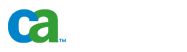 |
Licensing and Registration |
Licensing and Registration
Software from CA requires that you
license the product in order to provide authorized and uninterrupted
access to the components, options and agents. There are different methods for entering license information, depending on how you purchased BrightStor ARCserve Backup. You can easily determine the method you must use by where your licensing information is located. You can find licensing information in one of the following locations:
The method you use to enter your licensing information differs depending on where your licensing information is located. If your licensing information is on the product CD sleeve or certificate from the CA License Program, you must use one method. If your license information is on an ALP Key Certificate, you must use another method. The following sections include information about each method.
License Keys
A license key is a 25-character string that allows you to use a product component. The key is usually found on the back of the CD sleeve or on a certificate received from the CA License Program, depending upon the method by which you purchased the product.
The licensing process is simple, allowing input of those keys either during the installation process or after the product has been installed. Registration of the licensed products is optional and can be completed at the end of the product installation process or after the product has been installed, using the Help/About box to access the License and Registration screens. These screens also allow you to add more Client licenses as your needs expand. Simply purchase the additional needed licenses and enter those as described below.
If you initially install the product as a Trial Version, or if you purchase additional licenses, you can enter license keys after the installation using one of the following methods:
- Access the License Verification Dialog by clicking on the License button in the product's Help/About box.
- Run the CAlicnse.exe program, in the ca_lic directory. This program allows you to enter the necessary keys to license any components installed on that system.
By default, the CA Licensing components are installed to the %SystemDrive%\Program Files\CA\SharedComponents\CA_LIC directory. The CAlicnse.exe program can also be used to view licensing information.
If you have not installed the base product, you can run the bablicnse.exe program to enter licenses for database and application agents. You can locate this program in the individual installation directories for each database agent. The bablicnse.exe program displays the BrightStor ARCserve Backup components and lets you enter the necessary license keys to license any components that you want to install.
Direct / ALP Licensing Key Certificate
Customers who have purchased software from
the CA direct sales team will receive a key certificate.
The certificate (shipped along with or shortly after the product) will contain all relevant
licensing information.
Customers who received a key certificate can always obtain the latest version of
their
CA license file directly from our web site: Customers who do not have a SupportConnect account can request
one by filling out the registration form on our web site: If you do not have access to the internet from the
machine you want to license (or do not have a SupportConnect account) - no problem. The key certificate contains all the information you need to license the components
and options purchased. Simply follow the directions provided on the
certificate to manually update the license file on the system(s) you
wish to run the product.
![]()
Download
and install license file

| Contact Legal
Notice Privacy
Policy Copyright © 2007 CA. All rights reserved. |